 This is a quick-tip post about how to use backlinks to create collections inside your Etsy shop. There’s no coding involved on your part, and you don’t have to know the first or second thing about html.
This is a quick-tip post about how to use backlinks to create collections inside your Etsy shop. There’s no coding involved on your part, and you don’t have to know the first or second thing about html.
If you have an Etsy shop, you know you can assign your jewelry to shop sections. You also know there is a pesky 1:1 limit, meaning you cannot put the same item into more than one section.
Why might you want to have the same item in more than one section anyway? Perhaps because people browsing in your shop might like to search for things differently than how you grouped them. And you want to do all you can to help people find things in your shop.
For example, what if your shop sections are like mine, sorted by type of jewelry including earrings, necklaces, and bracelets. But a person is looking for all the pieces in my “Southwest Collection” including coordinating earrings, necklaces and bracelets. Or what if your shop sections are by collection, like Ocean, Southwestern, and Garden. But a shopper just wants to see all your earrings, no matter what collection they are in?
There’s a work-around for the 1:1 section to item ratio in your Etsy shop. It isn’t as elegant as being able to have a 2:1 ratio. But it might be something worth doing if you want to increase the time people spend browsing in your shop. Which increases the chances they will make a purchase.
How to Create the Collection
What’s the solution? It involves using your tags and adding backlinks in your listing descriptions. First you tag all the items you want in a group (type of jewelry, collection, theme, etc.) with the same text. Then you insert the url you get from a search for that tag into the item description. Here’s how. (Btw, it’s a variation on the faux breadcrumbs I wrote about last year.)
Step 1. Choose a tag
Choose a tag to describe all the things you want to group. Since my shop sections are things like “earrings” and “necklaces” I’m going to tag my Southwest Collection items. If your shop sections are by theme/collection, you can do the opposite and tag them “earrings” etc. Just make sure the tag you choose is not more than 20 characters long, including spaces. That’s the current character limit set by Etsy.
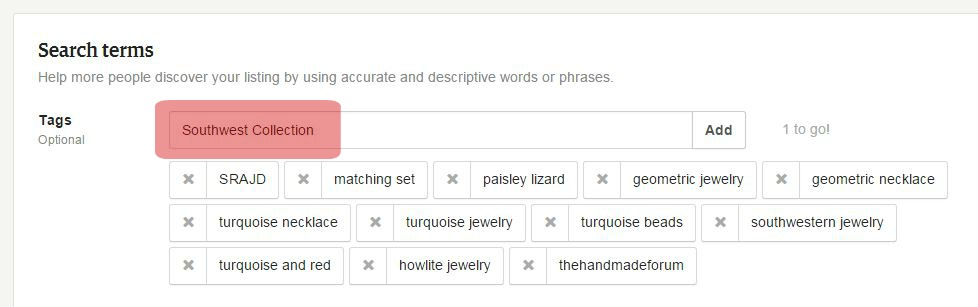
This is me, adding the tag “Southwest Collection” to an item listing. See the bit highlighted in red? Also note, I am not an SEO expert. My descriptive tags are always a work in progress as I try to get inside the minds of my target market.
Note that you can run your words together in a tag if needed to fit the character limit. Since the main reason you are creating this tag is to put a backlink in your listings, it doesn’t matter if it isn’t a search term a shopper is likely to use.
Step 2. Create a url
After you’ve tagged a few items in a grouping, type the tag into the search box under your shop banner. You want to use the “search in this shop” function, not the broader “search all of Etsy” you will get if you use the search box above your banner.
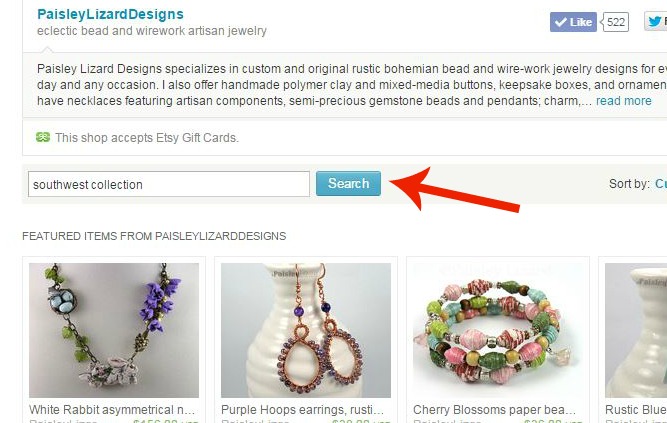
Type your tag into the search box that is below your shop banner and description. to search only in your shop.
Note that it may take a few minutes for Etsy to implement your new tags after you publish your edited listings. So, if you search for the tag and nothing comes up, don’t panic. Go eat a piece of chocolate and come back in a few minutes to try again.
Step 3. Copy the url
When the search query is active, you will get a page of your shop that shows all the items you grouped under that tag. Go to the address bar at the top of your browser window and copy the url.
It will be rather long, and include what looks like gibberish. (It isn’t actually gibberish, of course. But we don’t need to get into the details of what it all means.) The very beginning will be the address of your Etsy shop, followed by words like search and query, as well as the tag you entered, and then even more apparent gibberish. Paste that url into a text editor or a document to save it for later.

See where the red arrow is pointing to the address bar at the top of my browser window, above my Etsy toolbar. The highlighted part of that url is what I need to copy.
Step 4. Add a backlink
Next open a listing in edit mode and type something like “See more jewelry in my Southwest Collection https://www.etsy.com/shop/PaisleyLizardDesigns/search?search_query=southwest+collection” in the item’s description box. But using the url from your search, of course.
You’ll notice the url that I used is missing some of the “gibberish” from what was in the address bar. That’s because I only need the part that includes my shop address and the tag, which was “southwest+collection” in search language.
You can do the same thing with your url. If you aren’t sure which parts you can safely amputate and still get a live link, just play around with it in your item listing. Keep cutting off bits, or adding them back, and then publish the listing and test the link (click on it) to see what happens.
Once you have the bare minimum address and the text you want to go with it, I recommend pasting it into a text document (I use MS Word) and saving. That way you can quickly copy and paste it into future listings.
Step 5. Curate your collection
Now, go paste this backlink into all the listing descriptions that have that tag. I’ll go eat some chocolate while you do that. Again, wait a few minutes for the changes to be implemented, and then type that tag into the “search this shop” bar again. Ta-da! Your collection has a page.
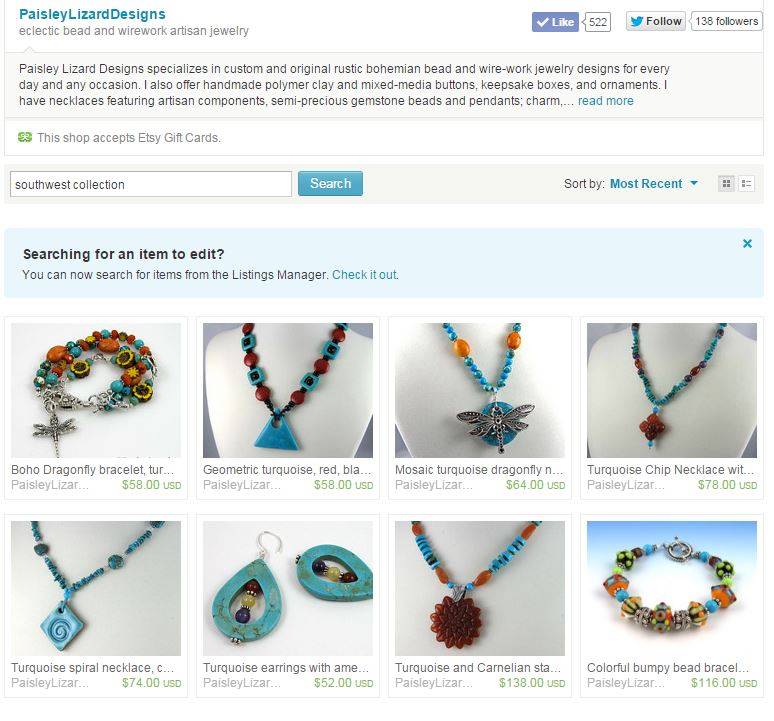
Once I added the tag and gave Etsy time to update, the next time I typed “Southwest Collection” into my shop search bar, I got a page showing everything in that collection.
Step 6. Check your work
If an item you think you tagged doesn’t show up in the search results, and you definitely ate some chocolate, I mean waited longer than a few minutes, do a spell check on your listing. Maybe you had a typo in the tag? Or maybe you clicked the “publish” listing button before the “add” tag button? (Both things I have been known to do.)
Additional Information
Notice that if you (or anyone) click on the tag at the bottom of your listing, it will take you (and them) out of your Etsy shop and show search results for all of Etsy using that tag. If you happen to use a very unique tag, it may only return results from your shop. Which is another way to keep people shopping for your items.
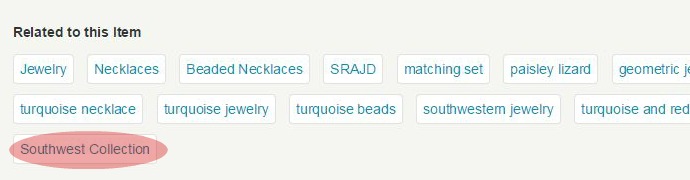
These “related to this item” tags at the bottom of an item listing are live links. But if you click on one, the search results will be from all of Etsy, not just your shop.
One way to make your tag unique is to run your words together. If I had used “SouthwestCollection” with no spaces, the “all of Etsy” search results might be just my collection of jewelry. Something to think about, eh?
Note that the Etsy search function is not case-sensitive. So, if you need or want to run your words together in a tag, you can use upper and lower case letters to make the tag more readable.
I know this solution may be time-consuming, especially if you already have a lot of items in your shop. Guess what? You don’t have to edit all your listings at once. You can do a few here and there. Or just edit them as they come up for renewal.
You can also use this tip to put your items into more than two groups. For example, I could tag all my turquoise jewelry, or all my dragonfly jewelry, etc. And then some item descriptions might have backlinks to “see my Southwest Collection” and “see more turquoise jewelry” and “see more dragonfly jewelry.”
I hope you found this tip helpful, and if you choose to try it, I wish you increased views and sales in your shop.


Thanks, Tammy. I’ve often wished I could figure out a way to have, say, gemstone sections and earring sections. This is a great idea. Thank you for sharing your clever solution
You’re very welcome, Pamela. As more people are browsing on mobile devices, I hope that using backlinks in listings will help them find their way to more items in our shops.
Thank you for a great article, Tammy. I’ve been doing something similar, but this is better. One question, would it be ok to use tinyurls?
You’re welcome, Renee. I haven’t tried using tinyurl or bitly, etc. to insert abbreviated links. I think some people do use them. What would be nice is if we could hyperlink text rather than having to insert a url or any kind.
Great advice, Tammy. Thanks. I’ve started using this great trick 😉
Thanks, Dix. I hope it does some great things for your shop.
You can take the url over to bit.ly and shorten it up. The link still works just as it would otherwise. It just neatens the look for you.
Very nice write up Tammy!
Thanks, Dana. I didn’t want to recommend a link shortener because I don’t use them or have an opinion about which is best, etc. I know some people, me included, are hesitant to click on those kinds of links, because you can’t tell what’s behind them. It’s pretty easy to see exactly where you’re going with a full url, though it isn’t as tidy looking for sure.
Thanks so much ! The learning never ends !
So true, Linda. I hear it keeps the mind young though. 😉
Fabulous work-around! Will have to bookmark this for future use.
Thanks, Beth. It may not do much to get a shop found in the first place, but hopefully once someone lands on a listing, it keeps them browsing. 🙂