 If you’re new to blogging – writing one or reading them – here’s a little breakdown on the anatomy of a blog page. It’s your guide to what’s inside, where to look for it, and what its function is. There are some common elements among blogs, which is what this series of posts is about. There are also endless variations across them.
If you’re new to blogging – writing one or reading them – here’s a little breakdown on the anatomy of a blog page. It’s your guide to what’s inside, where to look for it, and what its function is. There are some common elements among blogs, which is what this series of posts is about. There are also endless variations across them.
Part 1 of this Anatomy of a Blog series covers blogging platforms, blog themes, banners, and navigation menus. Part 2 will cover the essential elements of a blog post, from images to discussion. Finally, Part 3 covers the bits and pieces of a blog sidebar, including recommendations for what to put there.
Blogging Platform
Not all blogs are built the same under the hood. For one thing, there are many platforms out there. The most popular include WordPress (what I’m using here), Weebly (which is what I started on), Blogger (part of the Google universe), Tumblr (which is a micro-blog), Typepad, and Wix.
There are numerous posts out there comparing the pros and cons among platforms. I encourage you to read a few, thinking about what your blogging goals are as you decide which is best for your purposes. Really, think hard before choosing. Switching platforms mid-stream is do-able, but not necessarily easy or advisable. Ask me how I know.
Blog Theme
To make things even more diverse, there are themes within the platforms. Themes are like the skin of a blog. They dictate much of how a blog page looks, from color to fonts and basic layout. The skeleton, if you will, is the coding. I’m not going to get into that, except to say some platforms let you play around with the coding to further customize your theme.
Depending on your platform, you may be able to change your theme on a whim without affecting your content. Why would you shed your skin like that? Maybe you’re re-branding your business and you want a new look? Or maybe the old skin was getting itchy and flaky?

In this screen shot of the top 2/3 of my website’s home page, you can see I’m using black text on a white page. The background for my site is a shade of blue that coordinates with my banner. The hyperlinks in the text are the same turquoise blue. These were all things I selected from my theme menu, or coded using css.
Look for a theme that harmonizes with or complements what you’re blogging about and who you are. Avoid creating dissonance between your layout and your content. And avoid drastic theme changes on a frequent basis. You want to “brand” your page so people know where they are by the look of it, even before reading a word on the page. Think of it like the label on your favorite candy bar. You know what to look for by the color and design. In addition, look for a “responsive” theme that will scale your page to fit your readers’ screen sizes, so it looks as good on a large monitor as it does on a tablet or smartphone.
Style. In most cases, you can style your theme to customize the features like page and font colors, post format, header size, etc., by choosing from available preset options or using css. First and foremost, I implore you to choose a page color and background image that won’t burn out your readers’ retinas or cause seizures. Hot pink or lime green may be your favorite color and represent your brand, but they are not user friendly as a page color or other large element of your page. Nor is any neon or super-saturated color. Use those as accents, sparingly. (Like in your banner, perhaps.) You want your page to be memorable but not by burning an after image that makes readers see spots.
Blog Banner
The banner is the image at the top of the page. Sometimes it’s a photo and words, sometimes just a photo, sometimes just words. For people who blog as part of a business, that banner is often some version of their logo and business name. It’s the “face” of the blog, letting people know who’s page they’ve landed on and, hopefully, giving some insight into what the blog will be about.
The size of the banner will vary across platforms and themes, taking up more or less real estate at the page top. A few bloggers skip the banner all together and jump right into post content. I find that a bit abrupt – like walking up to a stranger and starting a conversation without introducing yourself. But that’s just me.
Create a banner that’s unique to you. Many themes come with pre-made banners. You don’t want to use one of those. Because then your blog will look just like who knows how many others. Think of it like showing up to the big gala wearing the same outfit as someone else. You don’t want your blog to be a “who wore it best” contest.
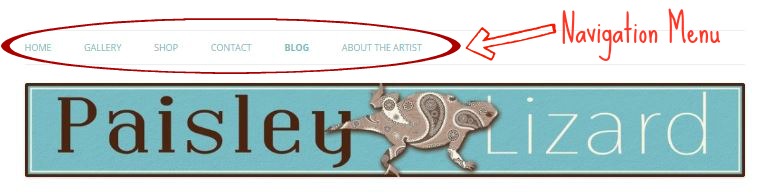
This screenshot from the top of my website is just to illustrate where my navigation menu is located. Right above my banner.
Navigation Menu
Some, but not all, blogs have a navigation menu listing the other pages on the author’s site besides the blog roll. The menu may be at the top of the page, just below or above the banner. Or it could be along the side of the page. Or even, less commonly, at the bottom. It’s clickable links to the other pages on that website. (I don’t have an anatomical analogy for this one.)
The most basic menus would have a tab for the blog posts page (the “blog roll”) and one for the “about” the author page. There may be a “contact” page tab. Perhaps there’s a tab for where to buy things the blog author is selling. There could be a separate landing or home page, which can have all sorts of content. Mine is a brief intro to what my site is about overall. Some bloggers skip the home page and simply make their blog roll the landing page for their url. Another common page for artists (and photographers) is a gallery of past works.
I encourage every blogger to have an About page. With a photo of them. Blogging is about engaging with your audience. And it’s far easier to connect with people if they can put a face with the “voice” and name. Sharing a bit about who you are and why you’re blogging or doing what you do (making jewelry, etc.) is also good. You don’t have to overshare, but do personalize your site.

This is a scaled down version of the content on my About the Author page. In addition to “my story”, there’s a photo of me, my staff, and some gourmet cupcakes of which I am especially proud.
You should also have a contact form page or a link on your about page or sidebar that lets people contact you. Contact forms are nice, compared to a hyperlink to your email, because spambots cannot fill in forms but they can bombard an email address that’s hyperlinked on your page.

This is a scaled down screenshot of my contact page. It’s just a name, email, and comment field. When people fill it in and submit, I get an email.
Why do you need contact info on your blog? What if some magazine editor stumbles upon your blog, loves your work and wants to contact you about a feature? Or what if a retail shop owner wants to carry your line? Don’t make them hunt all over your site to get in touch. Put your contact info where it’s easy to find.
That’s it for Part 1 of this Anatomy of a Blog series. If you’re interested in knowing more about what makes up a blog, like what to include in a blog post, be sure to check out Part 2. Before you go, did you find this post helpful? What tips would you share with other bloggers about the sections covered here?

Very useful info, Tammy. Thank you for sharing your expertise and experience with us. Looking forward to the next to installments.
Thanks, Marica. I’m far from an expert, but I’m always happy to share what I know. And even happier to learn more.
thanks so much. really excellent information!
Thank you, Nike. I hope you found some of it useful.
very well done, thank you for shring on my groups. Info much needed!
Thank you, Brenda Sue. I hope your group members find information they can use to make their blogs be all they can be.
Thank you, Tammy! Great info, and looking forward to the next posts!
Thanks so much, Pamela. Looking forward to your next visit to my blog.
I really like your conversational tone. I find that I’m a bit terse. I edit too much! I’m looking forward to parts 2 and 3. Thank you for sharing you knowledge.
Thanks so much, Autumn. I could probably stand to edit more. 😉
Love your blog! Thanks for the great info!
Thanks, Denise. I hope you found the info useful for your own blogging.
Thank you so much, Tammy! This helped me a lot! Awesome blog, btw!
Thank you, Catherine. So happy it was helpful to you.